By: Jessica Patterson
Your WordPress Dashboard lets you to create new blog posts and manage your online store. During the Red Sunflower Design Process, your Account Executive will create and share your login credentials and show you how to use the platform. When you’re ready to start making updates to your website, use the information below as a guide. For more information about using WordPress, visit theRedSunflower.com/code-camp
Go to your login page
Before you log into your website, you will need to access your website’s log in page. Every WordPress website has a unique log in link. You can get to the login screen for your WordPress dashboard by navigating to:
yourwebsite.com/wp-admin
IMPORTANT: replace “yourwebsite.com” with your own website’s domain (eg. otherwebsite.org/wp-admin)
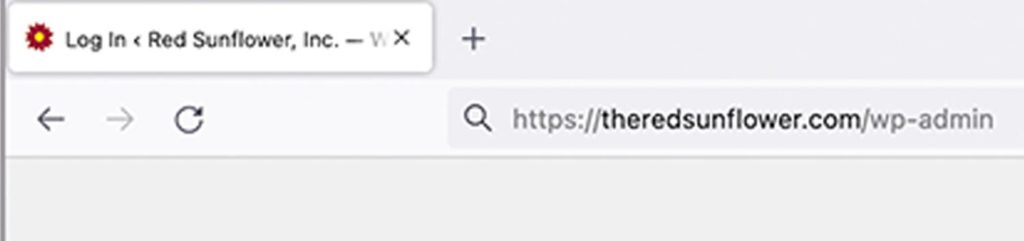
Enter username and password
Next, enter the username and password you created during your website setup. Your username may also be your email address.
If you have a Red Sunflower website, use the email address you use to communicate with your Account Executive.
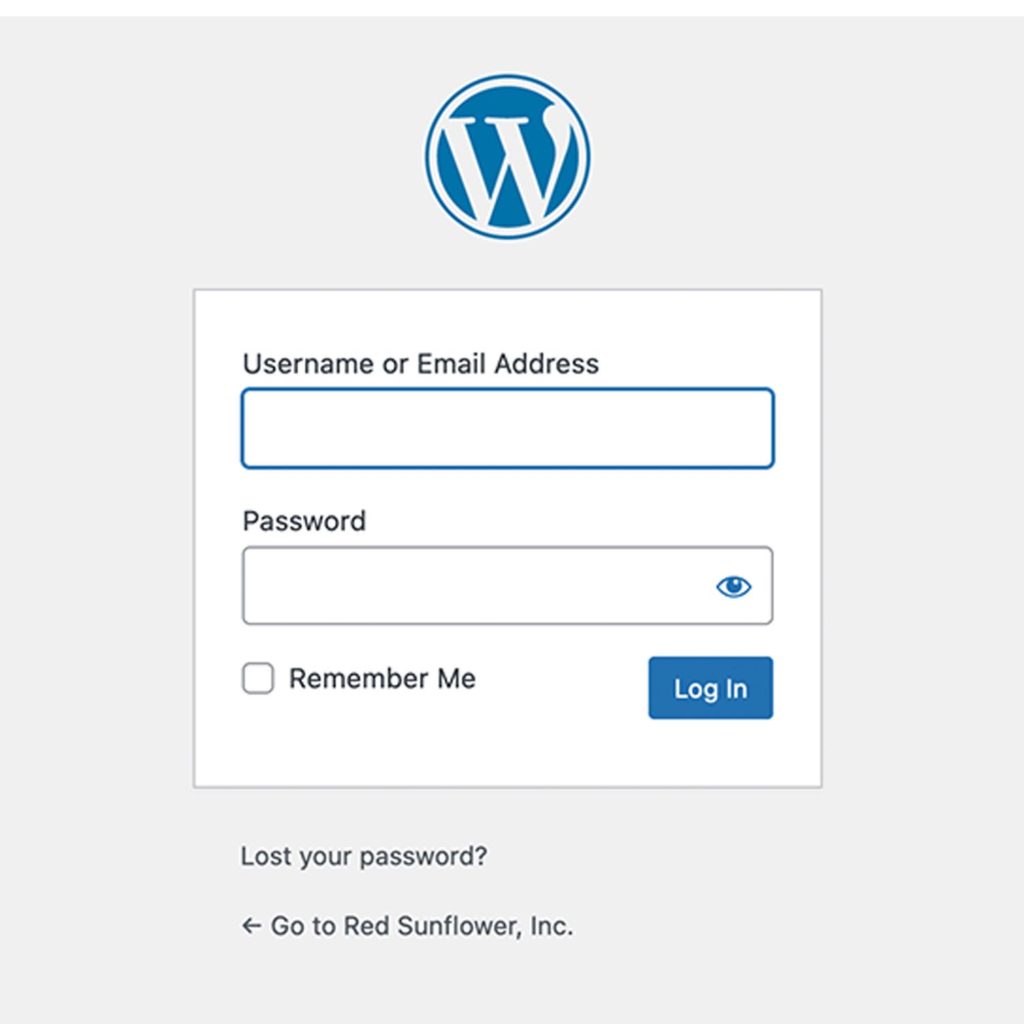
Resetting your password
If you’re having trouble logging in, click the Lost your password link below the login form.
If you’re still having trouble, contact us for assistance.
[…] To get started you’ll need to log into your WordPress Dashboard. […]
[…] you’ll need to log into your WordPress Dashboard. Once you’re logged in, select Products from the menu on the left side of the screen. Then, […]