By: Jessica Patterson
It’s pretty straightforward to add a photo to your WordPress website, but adding video can be tricky.
If you upload your video directly to the Media Library like a photo, it will likely not look the way you expect. I recommend first uploading the video to your YouTube account and then embedding a link to the video. This tutorial works whether you want to add a video from your account or someone else’s.
To get started, log into your WordPress dashboard and click into the page or post you want to edit.
Click on the gray or blue box with a plus sign in it. Type YouTube into the search bar and click on the first result.
For detailed instructions about adding a page to your WordPress website click here. For detailed instructions on adding a blog post to your WordPress website click here.
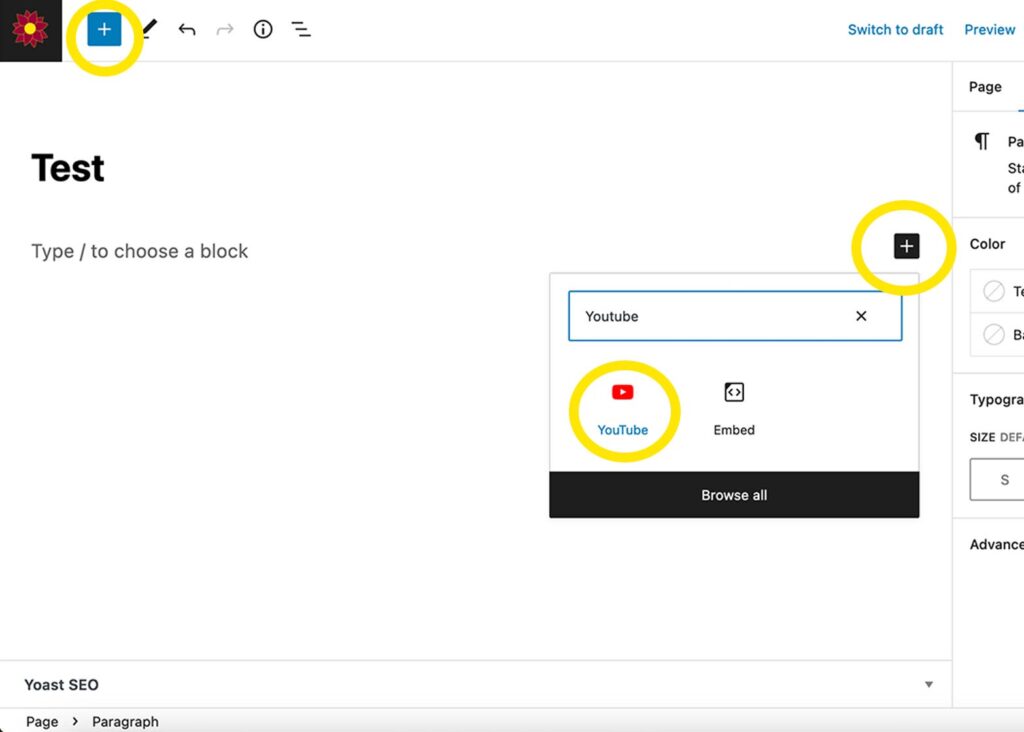
After you select the YouTube block you’ll see a box that asks you to enter the URL of the content you want to embed.
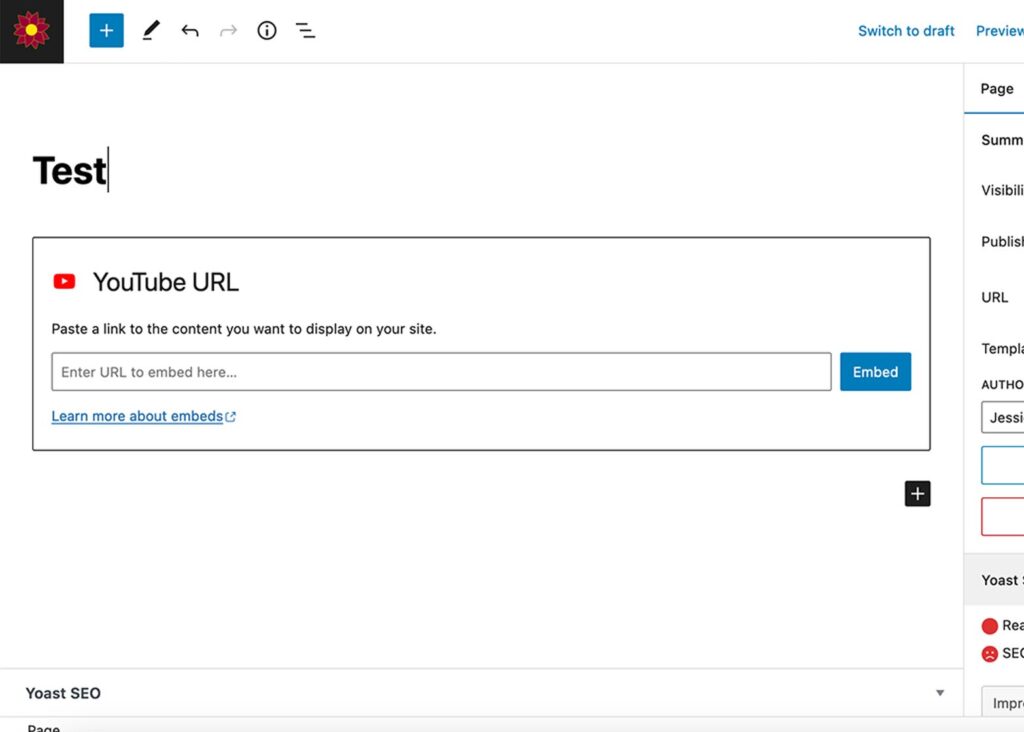
To get the URL of the video, open a new tab or window and go to youtube.com. Open the video you want to add to your website. Click the “Share” button underneath the video to get the URL.
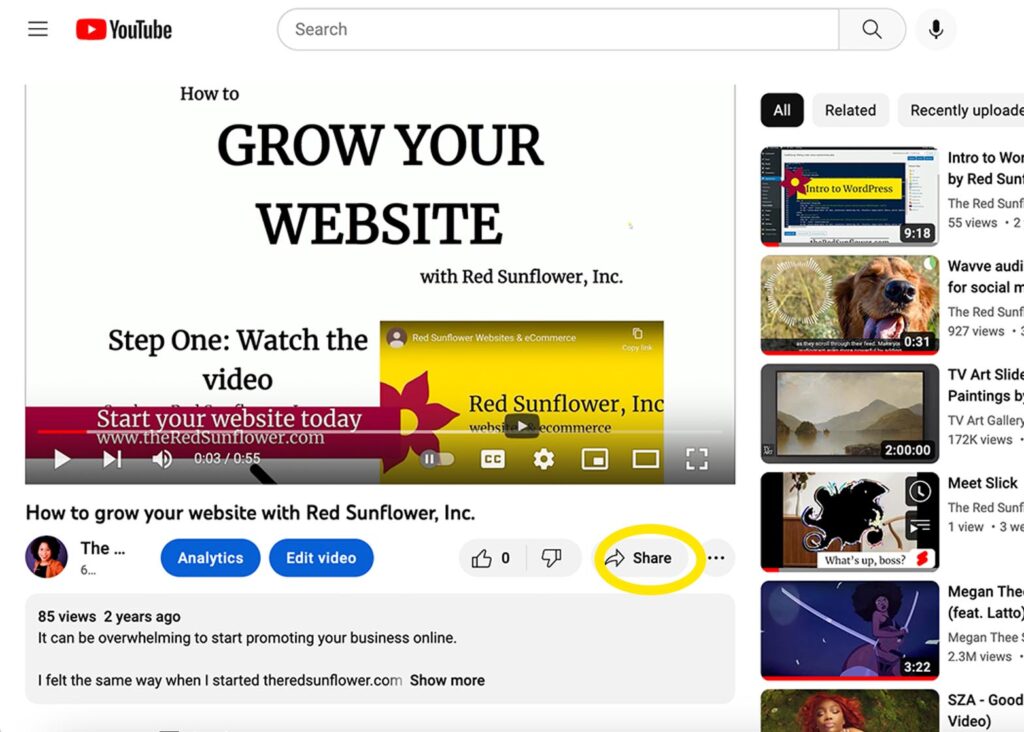
When you click the share button you will see a dialog box that has several sharing options. Look for the blue button that says “Copy” and click it.

Next, return to your WordPress dashboard and paste the link into the YouTube dialog box. To finish, click the blue “Embed” button and that’s it! You’ve embedded a YouTube video into your WordPress page or post.
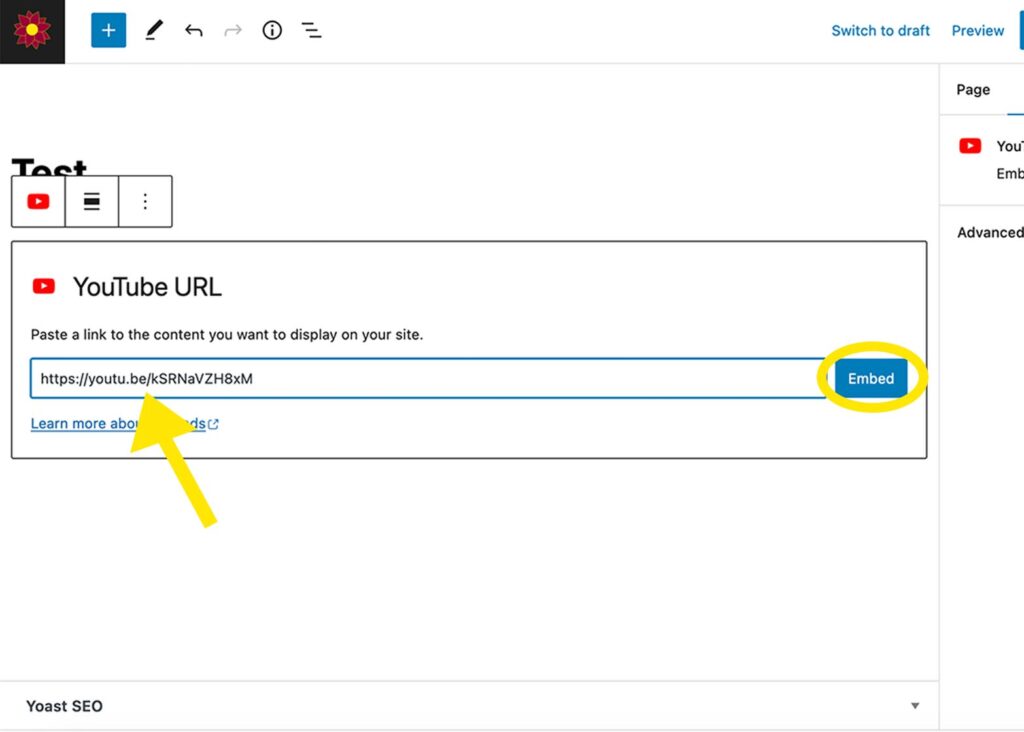
To see your changes reflected on your website, don’t forget to hit the blue “Publish” or “Update” button in the top right hand corner of your screen.
Red Sunflower offers full service content management services to our clients.
The best websites are updated frequently with relevant and timely information. If you would like assistance adding or managing your website content, get an instant quote or contact us for more information.
Leave a comment.